Export Auto Delete Rules - Part 2
In the part one I described how to create a rule to remove files older than 7 and 30 days. Main goal is to schedule this action to delete files once a day.
Before Windows built-in scheduler could be used we need to export rules from the application.
When application start click Options button and select Export Rules menu.
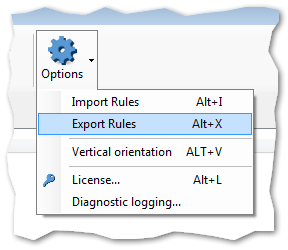
Save file as window will open.
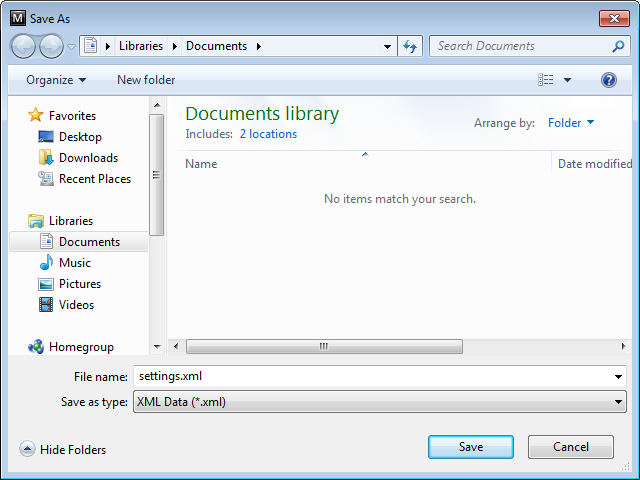
Using save as window choose where to store rules.
By default filename will be settings.xml, it could be changed to something more meaningful. I will leave it as is.
Choose directory where exported rules will be saved, for example c:\data\settings.xml, click Save button. Rules are exported now.
In the part three we will see how to use scheduler to make an automatic deletion.
To learn more visit MSH Delete Files Older Than website.
See also: